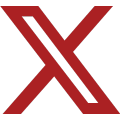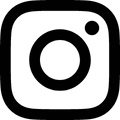Two keys are required to gain access to the UTSI AS/400 computer system — a User ID and a password. Passwords need to be changed occasionally. Also, passwords are not displayed when typed in. This is for security reasons.
Passwords on the AS/400 system are set to expire on a periodic basis. If you access the system regularly, chances are that you’ve seen this:
You’ve just signed on, and the system tells you that your password is due to expire within a few days:
Relax. Press the <Enter> key and continue on with what you were doing. You have three days to think of a new password to access the system.
When the password expiration interval has been reached, this is what you will see. After entering your user ID and password at the Sign On screen:
Press <Enter>. The next display you see is this:
Press <Enter>, and you’ll be given the opportunity to create a new password.
The Change Password display is presented. In the first field, Current password, type in the password you signed on with:
Press the <Tab> key to move the cursor to the next field, New Password. (On most keyboards, the Tab key is located on the left hand side, directly above the Caps Lock). One of the most common mistakes here is to press the <Enter> key before typing in a new password.
Password Rules
- Passwords should be between six and eight characters.
- Passwords must include at least one number, and must start with a letter of the alphabet.
- Your previous password cannot be re-used; it must be changed. The system will not allow any of your past eight passwords to be used again.
- Passwords are case-sensitive. Be sure that the Caps Lock is off when entering your password.
Enter your choice of a New Password:
Press the <Tab> key to move the cursor to the next field, (to verify):
Type in your new password again; this insures that you typed it in twice correctly.
Press <Enter>. Your password will be changed, and the Master Menu will be returned.